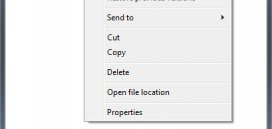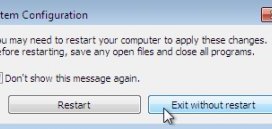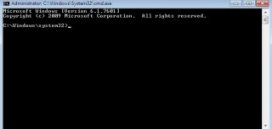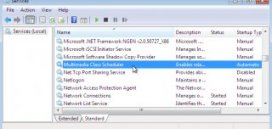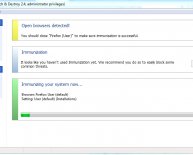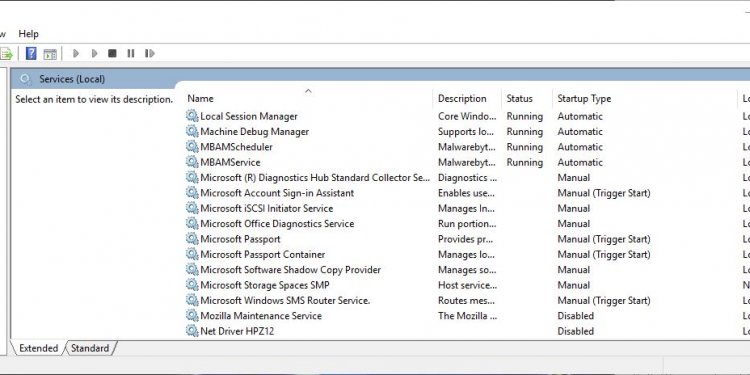
Multimedia Class Scheduler Service
 Computer step by step
Computer step by step
Make your Pc better
How to Start/Stop
Multimedia Class Scheduler service
Back
Service name: MMCSS
Display name: Multimedia Class Scheduler
Description:
Enables relative prioritization of work based on system-wide task priorities. This is intended mainly for
multimedia applications. If this service is stopped, individual tasks resort to their default priority.
Path to executable:
C:Windowssystem32svchost.exe -k netsvcs
Type services.msc and press Enter
Services.msc:
This method shows you how to Start/Stop Multimedia Class Scheduler from Services.msc
Please perform the following steps:
Please go to Pearl button (Start) and click on the Search programs and files
Locate Multimedia Class Scheduler observe his current status and open to make changes.
From General tab you can Start/Stop and change the Startup type of Multimedia Class Scheduler.To finish press ok button and close Services window
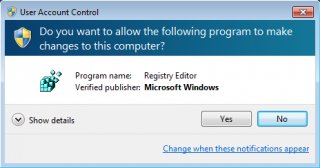
Type regedit and press Enter
Please confirm User Account Control pop-up
Microsoft official disclaimer
Warning Serious problems might occur if you modify the registry incorrectly by using Registry Editor or by
using another method. These problems might require that you reinstall the operating system. Microsoft
cannot guarantee that these problems can be solved. Modify the registry at your own risk.
Please navigate to HKEY_LOCAL_MACHINESYSTEMCurrentControlSetservicesMMCSS and
locate Start registry key
Regedit:
This method shows you how to change Startup type of Multimedia Class Scheduler from Registry Editor.
Please perform the following steps:
Please go to Pearl button (Start) and click on the Search programs and files
Type cmd, right click on cmd icon under the Programs and click on Run as administrator
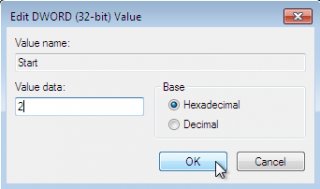 Please select, right and copy a registry key from below, then right click on command prompt window select Paste and press Enter
Please select, right and copy a registry key from below, then right click on command prompt window select Paste and press Enter
To Start Multimedia Class Scheduler:
net start MMCSS
Note: You can’t start a service if Startup type is on Disabled.
To Stop Multimedia Class Scheduler:
net stop MMCSS
To change Startup Type:
Automatic:
REG add "HKLMSYSTEMCurrentControlSetservicesMMCSS" /v Start /t REG_DWORD /d 2 /f
Manual:
REG add "HKLMSYSTEMCurrentControlSetservicesMMCSS" /v Start /t REG_DWORD /d 3 /f
Disabled:
REG add "HKLMSYSTEMCurrentControlSetservicesMMCSS" /v Start /t REG_DWORD /d 4 /f
Automatic (Delayed Start):
REG add "HKLMSYSTEMCurrentControlSetservicesMMCSS" /v Start /t REG_DWORD /d 2 /f
Note: When you change to Automatic (Delayed Start) a new key DelayedAutostart is created with value 1.
REG add "HKLMSYSTEMCurrentControlSetservicesMMCSS" /v DelayedAutostart /t REG_DWORD /d 1 /f
When you change to Automatic from Automatic (Delayed Start), DelayedAutostart change value to 0.
REG add "HKLMSYSTEMCurrentControlSetservicesMMCSS" /v DelayedAutostart /t REG_DWORD /d 0 /f
CMD:
This method shows you how to Start/Stop and change Multimedia Class Scheduler from
Command Prompt
Please perform the following steps:
Please go to Pearl button (Start) and click on the Search programs and files
Msconfig:
This method shows you how to prevent Multimedia Class Scheduler from starting with the operating
system using System Configuration (msconfig.exe)
Please perform the following steps:
Please go to Pearl button (Start) and click on the Search programs and files
Write msconfig and press Enter
In System Configuration please go to Services tab and locate Multimedia Class Scheduler.
Uncheck the box to prevent this service to start and then press OK to finish.
Any change make in System Configuration will be apply after restart.
Back
Double click on Start and edit the value:
Change Startup type :
Automatic -2
Manual -3
Disabled -4
Automatic (Delayed Start) -2
Note: When you change to Automatic (Delayed Start) a new key DelayedAutostart is created with value 1.