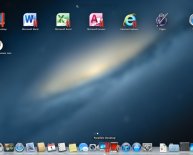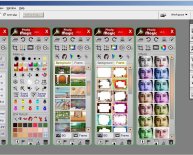Animation learn
 Since I’m mostly self-taught, I get asked occasionally by would-be animators, “How do I learn animation?” For those with a school nearby and some time on their hands, it’s not a problem. But for those with limited options - my situation when I first became interested in animation - I’ve assembled some resources for teaching oneself the fundamentals. In this post we look at finding the right tools to both learn the skills and start a first film. (My previous post on this subject was on learning timing for animation.)
Since I’m mostly self-taught, I get asked occasionally by would-be animators, “How do I learn animation?” For those with a school nearby and some time on their hands, it’s not a problem. But for those with limited options - my situation when I first became interested in animation - I’ve assembled some resources for teaching oneself the fundamentals. In this post we look at finding the right tools to both learn the skills and start a first film. (My previous post on this subject was on learning timing for animation.)
I’ll state at the outset that my bias is toward hand drawn animation. And since I’m an artist animator, there is also a bias toward independent rather than commercial production tools as well.
Before we begin, a brief note on pricing is in order. Most software is available with educational pricing. The problem for the self-taught animator is that they aren’t registered with an institution – a firm requirement for taking advantage of educational pricing. Kudos to Toon Boom for offering a modestly priced package for those who are serious about wanting to try their hand at this art form but don't want to invest heavily at this stage.
There are lots of 2D software applications on the market, ranging from fully dedicated animation packages down to the simplest of image painting software. I discuss only a few of them but I do recommend that you have, at the least, a software that allows for onion skin or light table functions so you can see previous and/or next frames while drawing the current frame. The software will also need to have the capacity to play back the timeline (play movie), and have frame forward and frame back functions.
In this first post we’ll cover some basic information about 2D graphic software.
The digital world of graphics falls into two categories - vector and bitmap (or raster) images. Vector based drawing tools use very precise equations to create scaleable objects that can be seen clearly at any resolution or size. Bitmap (or raster) images are resolution dependent which means that when you scale them up, they become blurry.
The difference is due to the way in which the image is defined on the screen by the software.
Vector images are defined by mathematical equations, each shape being an independent object with its own precise equation. It can be moved, scaled, rotated etc. and it will never change. Think of a triangle built on a mathematical equation - no matter where you put it or how big it gets, the relationship between the sides stays the same. For example, if side a = side b = side c, the result will always be an equilateral triangle no matter how large it is or where on the screen you put it.
Bitmap software describes an image as pixel data. Each pixel has a colour value and a location.
The colour value depends on the colour mode that you’re working in, and you can switch between the modes without loss of image quality.
For example, if the image is in RGB, it will be defined by each of a Red, Blue, and Green value. If it’s in CMYK, there will be four values in the definition, one for each of Cyan, Magenta, Yellow, and Black. CMYK is used in print production, and RGB is the standard for onscreen, online, most phhotography, and film production.
8-bit colour images have a maximum of 256 colour options, 16-bit provides thousands of colours, 24-bit colour images have millions and produce images with a range of colour considered the closest to what the eye can see. 32-bit colour palettes are 24-bit TrueColor with 8 bits reserved for an alpha or transparency channel.
These Raster or bitmap images are resized through interpolation which is to say fake data is used to fill in the gaps between the known pixel values.
Say, for example, that you’ve got a bitmap circle that appears to be 3 inches in diameter. When you scale it up to 6 inches in diameter, there are twice as many pixels required to describe the same circle. What are the colour values and location of those pixels? The software invents the data by looking at the original pixels and guessing at the inbetween colours and placement.
That’s why photographs, which are bitmap, look so blurry when we scale them up. They’re full of fake (or interpolated or guessed) data.
For more detailed information about bitmap and vector images check out the short but excellent digital graphics overview on animationpost.co.uk or the excellent article on Vector and Bitmap Images by Sue Chastain on about.com
I have at least some first hand experience with all the softwares I'll review in this series. For one reason or another, some have fallen by the wayside for me and I’ll explain why in each case. So far as I know, they are all available for both Mac and PC.
In the next of this four part series I’ll look at inexpensive, small, and fast 2D softwares that are designed primarily for storyboarding and can be used to learn the basic principles of animation.