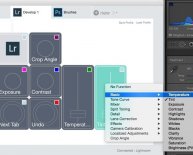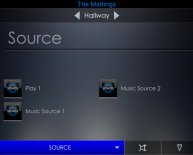PowerMate USB Multimedia controller
Verified Purchase Was a bit worried when i purchased the device as im running Windows 7 64bit. Its looked such a perfect product i thought i would risk it. Item turned up and first thing is how stunning the product is. So well made, perfect size and looks amazing sat on the desk. Item works PERFECTLY under windows 7 64 bit and this is how.
For Windows 7 64 bit Users:
- BEFORE plugging the device in go to the Griffin website and grab the latest Vista drivers.
- Install as usual.
- Once installed you should see a Powermate symbol bottom right near the clock.
- Plug in the Powermate and it should glow blue.
- Open the Powermate software, click Application, Default Settings and then add any programs you use. I Just added global settings.
- Powermate now should work perfectly with default settings, Volume control, mute and light should change with volume level.
Extra Required Steps:
- Right click on the app, properties, compatibility and check the run as administrator - It will now work in the background even when games etc are running.
- Now the only issue i found was It wont run at startup currently even selecting this option in the software. The normal method wont work with an admin process.
- To run at start up use Windows Task Scheduler, google how to use it (simple) and get it to run the software after user login as elevated priority.
Now my Powermate starts at login. I use it as a volume control with a single press as next track in Itunes and press and hold is pause/play.
The beauty is when Itunes isnt open a press and hold will start it up, playing the last playlist i was on. I can move my keyboard and mouse away and control my music with the Powermate. PERFECT Device. I will attach it to other programs like Premier but currently it does all I asked from it. Hope that helps if you are deciding.