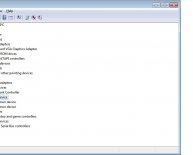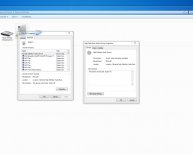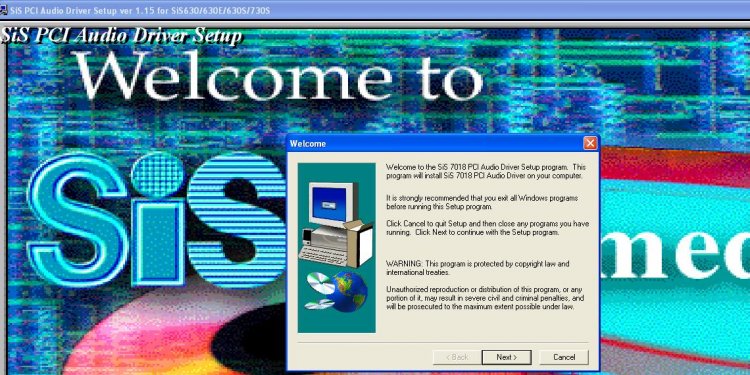
Multimedia driver for Windows XP
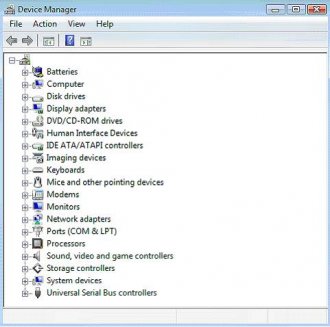 Here are the following troubleshooting steps to perform in order to resolve an issue with a sound card.
Here are the following troubleshooting steps to perform in order to resolve an issue with a sound card.
- Check If Your Sound Card and Speakers are Properly Installed
Check the Device Manager and see if your sound device is present.
- If the driver is not present, you may need to install the latest driver.
- If the device is present, but there is a yellow question mark (?) or exclamation point (!) before its icon, the device driver may need to be reinstalled.
To access the device manager, simply click on Start, right-click on the My Computer icon, and then select Manage. On the computer management window, select Device Manager to see the list of the devices installed on the computer.
To go directly to the Device Manager, just click on Start->Run and then on the text field, type in devmgmt.msc, and press Enter.
Test the sound on the control panel. To go there, simply click on Start->Control Panel->Sound. Under the sounds tab, you will have an opportunity to test the functionality of your computer’s sound system. Check your sound devices and see if they are properly selected. Also check the volume and make sure that the controls are not muted.
Don’t forget to check the speakers. Make sure it receives power and that its volume is not set to minimum.
- Check for Possible Software Problems
Media Player – See if the player is working correctly. If possible, use another media player and see if the result is the same. If you did not encounter the same issue with another media or music player, it is very likely that the problem lies with software.
Operating System – A lot of factors in the operating system can affect the performance of your sound card. Try to check if there are important or critical updates for your operating system and install them.
If you feel that your computer system needs a quick repair, consider running System File Checker. To access it, simply click on Start->Run and then type sfc/ scannow. Make sure you have the Windows CD inserted in your CDROM drive. The system would need it during the process.
Also, in the course of your troubleshooting, before proceeding to hardware replacement, consider reinstalling the entire computer system first. Sometimes, it is the operating itself and not the hardware that is causing the problem. If that is so, replacing the sound card or the motherboard will never resolve the issue. You would only lose your precious savings while the sound trouble still persists.
- Reinstall the Sound Card Driver
If you have already reached this step in troubleshooting, we are then somewhat certain that the issue is more likely a hardware problem rather than a software trouble.
Driver issue is the most common cause of sound card problems. Make sure you have the latest version of the driver. It’s usually available at the manufacturer’s website. To reinstall the sound driver, you will need to uninstall the current driver first. Go to the device manager as described in the first step of this troubleshooting guide. Find the device that represents your sound card driver. Right-click on it and click Uninstall. The uninstallation setup will then show up. Follow the instructions and restart the computer afterward.
To install the latest driver, extract the installation files (they are often available in compressed format), and find the executable file. Run the setup process and restart the computer afterward.
- Reseat the Sound Card
To reseat the sound card means to remove it from the system and put it back in. Before touching any internal device installed on the computer, make sure to avoid wearing static-inducing clothing and touch a grounded conductor (metals, etc.) to dissipate static electricity. Also, always turn off your computer, unplug the cord, and remove the battery (for portables).
Consult your manufacturer’s documentation for steps in unseating and reseating the sound card. If the sound controller is integrated to your computer’s motherboard, skip this step and proceed to the next one.